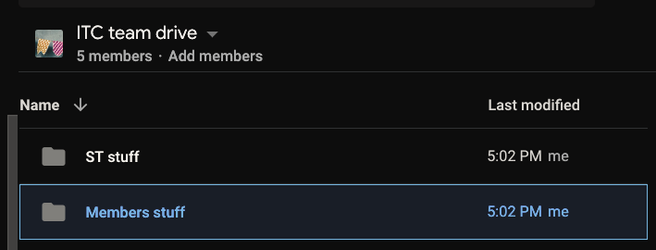How to use shared drives
Problem
"WTF is this? I've never seen anything such"
Solution
Shared (formerly team) drives are a new functionality that appear in your gmail interface (below "My drive" and above "Shared with me") if you've been added to one. It holds data that are not tied to a specific user, ideal for European Bodies work.
Intended workflow
Taking as example the ITC shared drives: there are two separate shared drives owned by each European body having a Speaker team: the speaker team shared drive of the respective body (the shorthand version is <bodyname>@aegee.eu; in this case, the ITC Speaker team shared drive has as owner itc@aegee.eu); and the general members shared drive (the shorthand version is <bodyname>-members@aegee.eu; in this case, the ITC members shared drive has as owner itc-members@aegee.eu)
The European bodies not having a Speaker team (Commissions except NetCom, SUCT, Chair, CD...) only own one common drive, which shorthand version is <bodyname>@aegee.eu.
The folder structure in the team drive is as in the picture:
In order for the members to get access to the important working files in the drive, the ST (Speaker team) must share the "Members stuff" folder with the respective members (to use the group as a shorthand, the convention is <bodyname>-members@aegee.eu; in this case, the folder "Members stuff" is shared with itc-members@aegee.eu).
Do not add users to team drive!
It is important to not add people directly to the team drive. Instead, remember:
- Members of a certain group are allowed to enter the respective team drive.
- To add/remove people into a certain group, the group owner has to add/remove them from groups.aegee.eu
- Note, only Gsuite accounts can see the team drive. See bottom of the page on how to get one
Advantages of this workflow
This workflow helps to fine-grain the access level of information: in this case, we are better able to report data breaches and information mismanagement, as per requirement of the GDPR.
In this workflow, for instance, the "Members stuff" folder of a Netcom team drive could contain a sub-folder called "Tripulacion" (a netcom area). The structure makes it easy to give access to the subcoms only to that folder, without letting them see the rest; at the same time, all netcom is able to see the subcom's work.
Do not create team drives as an antenna! It is not necessary for you (and it has been disabled anyway. Though please let us know if you manage to create one, you sneaky person)
Just use the antenna's Gdrive as cloud space, and share with all members (sharing can still be applied to groups, i.e. one can set to share an item with eot@aegee.eu, which is a group that contains 14 people. Much better than adding 14 people individually, eh?)
Caveat/bug
There is the chance that after adding a member to a group, they won't be able to see the drive. It is possible that the team drive must be shared with the group after all the members of the groups are present.
This Gsuite limitation is under investigation. Follow these instructions to troubleshoot by yourself.
Please report it to the helpdesk if it didn't work and you can't access your drive after knowing you're in the group.
Other troubleshooting
See this article if you can't share with people outside the team drive
How to get a Gsuite account for a physical person
Please refer to the article.
How to get a Gsuite account for an European body
Please refer to the article.
Related articles