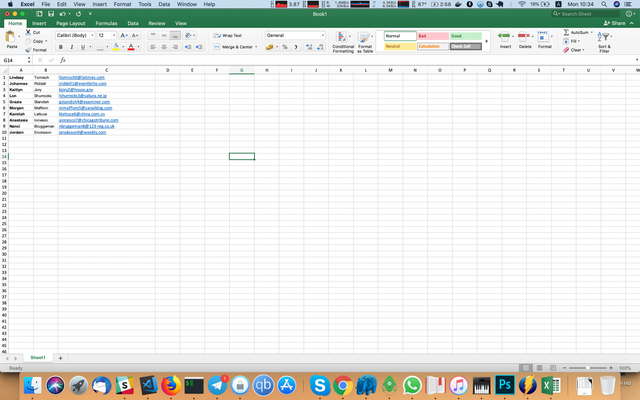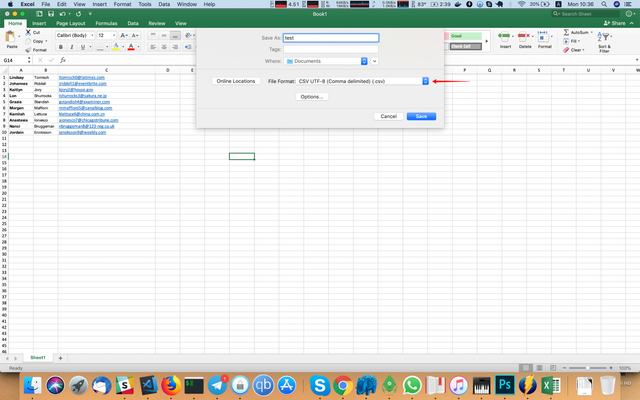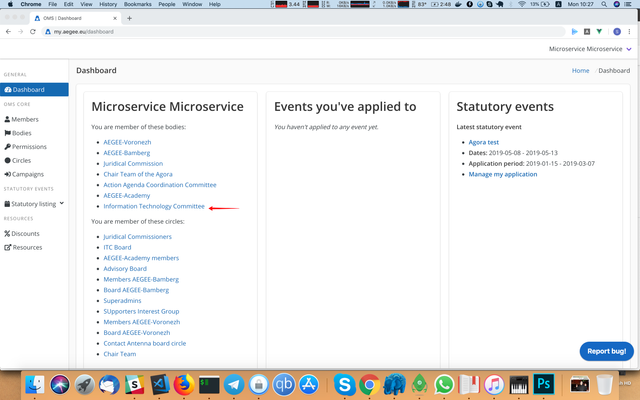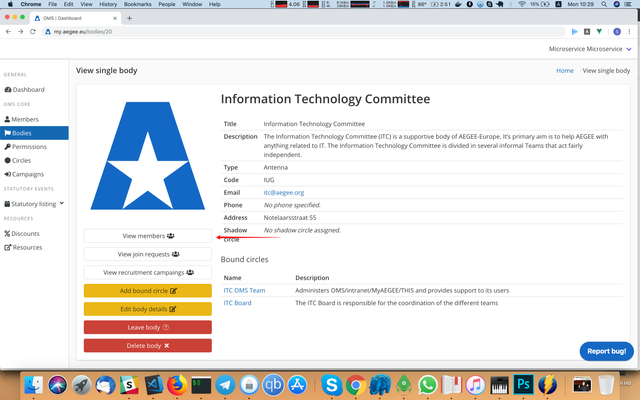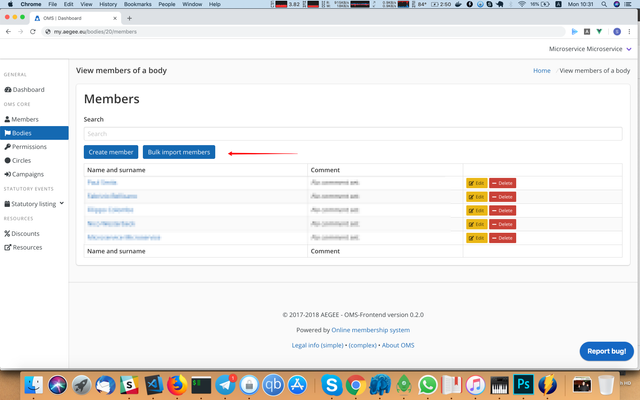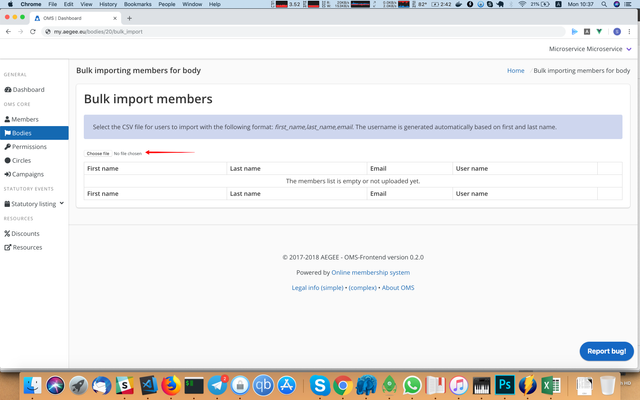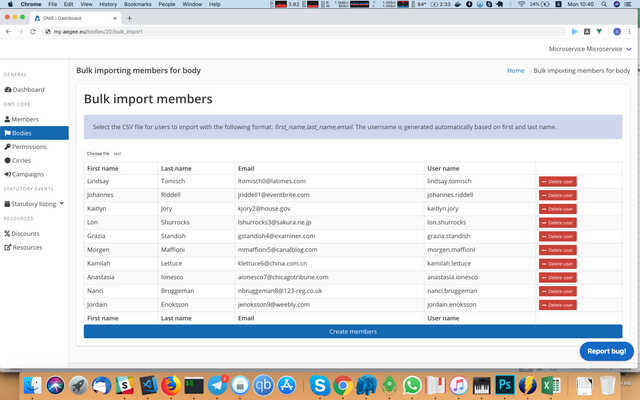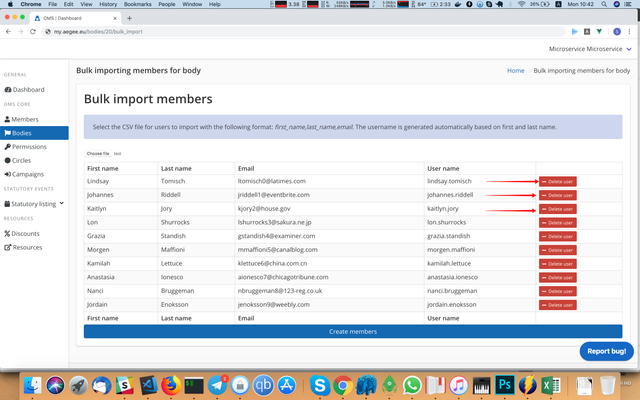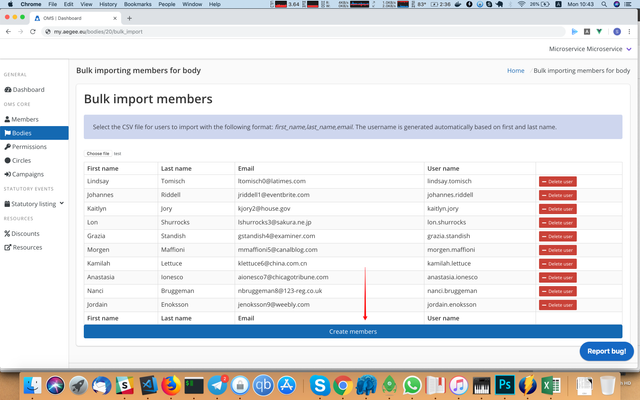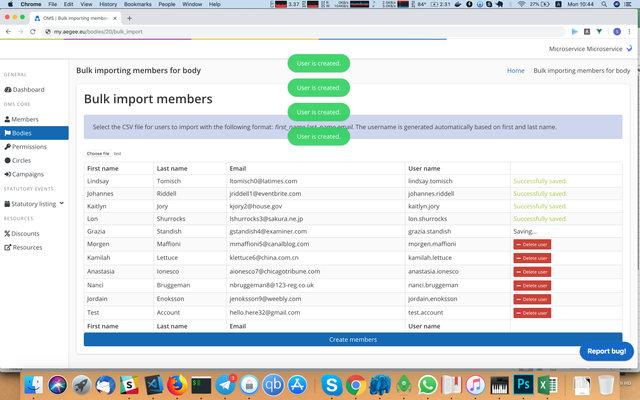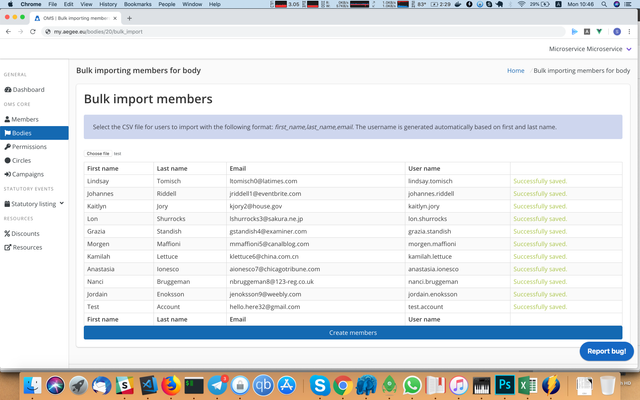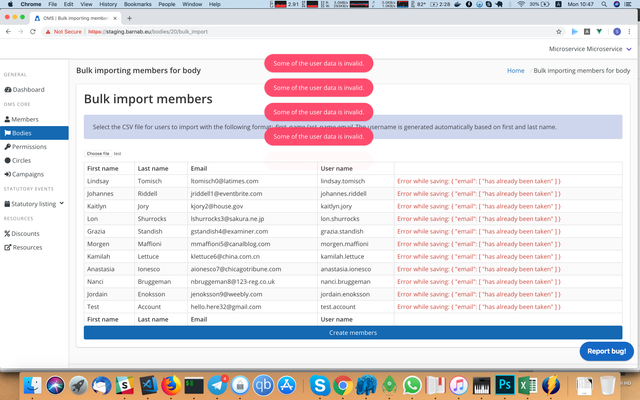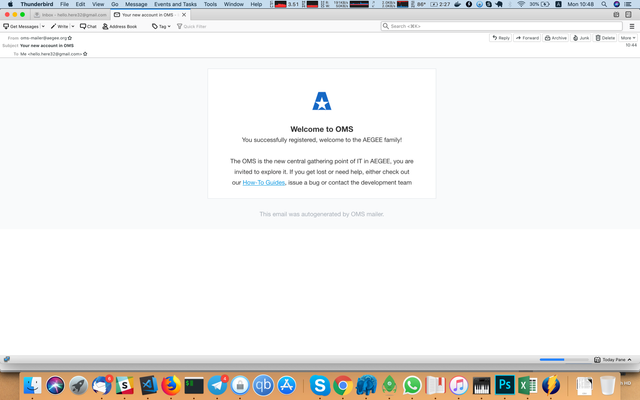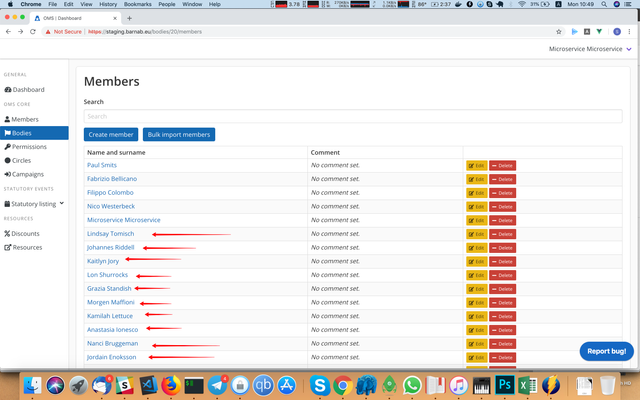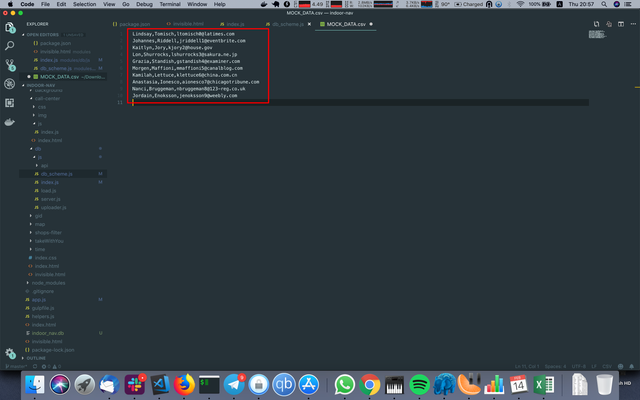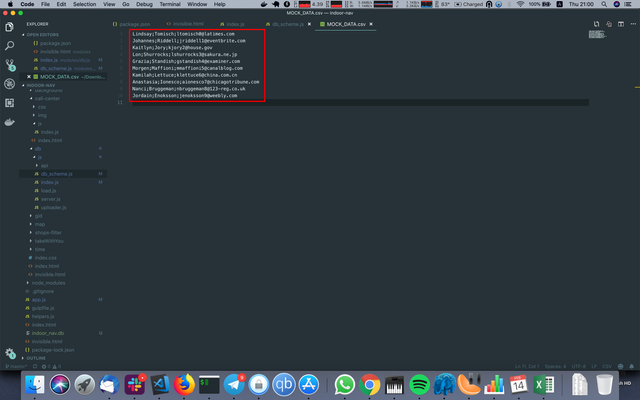How-to: Bulk import members (for board members)
To migrate everything from the old intranet to MyAEGEE, you can use bulk importing instead of asking everybody to re-register. Here is how you do it.
First of all, you need to assemble CSV file that contains 3 columns: first name, last name and email of the user. Here is how you can do it in Excel:
- Compose a file that will contain the following columns: first name, last name, email (in that order). Remove everything else:
- Press 'File → Save as...' and select 'CSV (Comma separated)' as an output format:
- Ignore a warning about the compatibility and stuff.
Then you can import in in the following way:
- Go to the body page you want to import users to. You can do it it in a dashboard:
- Press 'View members' button. If you don't see it, that means you don't have permissions in the system:
- Press 'Bulk import' button. If you don't see it, that means you don't have permissions in the system:
- Press 'Choose a file' and then select a file you've generated before:
- If everything would be successful, the table on the page would contain the list of users from the file (if it's in another format, please fix your CSV file):
- The username would be generated automatically based on the user's first and last name.
- If you don't need some users to be imported, you can delete them via 'Delete user' button:
- When you're ready, press 'Create members' button at the bottom of the page:
- Then you'll see a lot of notifications about users creation. In the last column there would be a notice if the user creation was successful or not. This can take a while, you can make yourself a coffee or something.
- Once the last record would have its status in the last column, it'd be done.
- If there would be any error during user creation (e.g. the email is taken already), you will see a red notice instead of the green one and an error at the last column.
- Users which were successfully created will receive the email about successful registration.
- Also they would appear in the list of the members of this body.
If you get empty members list after selecting a CSV file, probably you have a semicolon (; symbol) instead of a comma (, symbol) as a delimiter. To check and fix it:
- Open the CSV file in any text editor. Each user should be a separate line and the first name, last name and email should be separated with comma (,) as in the picture:
- If the first name, last name and email are separated with other symbols (semicolon, most likely), as in the picture:
you can manually change all the semicolons to commas, or use the "Find and replace" feature of your text editor and replace all the semicolons (or the delimiter that you can see) with commas.